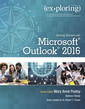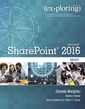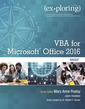Exploring Getting Started with Microsoft OneNote 2016 Exploring for Office 2016 Series
Auteurs : Poatsy Mary Anne, Grauer Robert, Pogue Linda
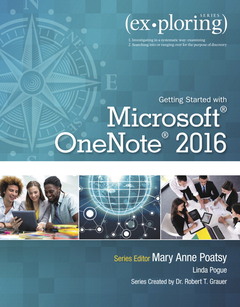
This two-chapter book provides an introduction to Microsoft OneNote and the OneNote app, with a focus on collaboration.
Beyond point-and-click
The goal of the Exploring series is to move students beyond the point-and-click, to understanding the why and how behind each skill. And because so much learning takes place outside of the classroom, this series provides learning tools that students can access anywhere, anytime. Students go to college now with a different set of skills than they did years ago. With this in mind, the Exploring series seeks to move students beyond the basics of the software at a faster pace, without sacrificing coverage of the fundamental skills that everyone needs to know.
Also available with MyITLab
MyITLab® is an online homework, tutorial, and assessment program designed for Information Technology (IT) courses, which engages students and improves results. HTML5 Simulation exercises and Live-in-Application Grader projects come with the convenience of auto-grading and instant feedback, helping students learn more quickly and effectively. Digital badges lets students showcase their Microsoft Office or Computer Concepts competencies, keeping them motivated and focused on their future careers. MyITLab builds the critical skills needed for college and career success.
Note: You are purchasing a standalone product; MyITLab does not come packaged with this content. Students, if interested in purchasing this title with MyITLab, ask your instructor for the correct package ISBN and Course ID. Instructors, contact your Pearson representative for more information.
Objectives
Case Study: Pearson University Majors
Introduction to OneNote
Creating and Managing OneNote NotebooksDiscover the OneNote 2016 InterfaceAdding Content to OneNote 2016
Use the Full Screen
Create a Notebook and Add Sections and Pages
Group Notebook Sections
Delete and Rename Sections and Pages
Copy or Move a Notebook Section to Another Notebook
Rearrange Sections and Pages, and Merge Sections
Save, Print, and Print Preview a Notebook
Send Notes using Outlook
Email a Note to OneNote
Export a Notebook
HOE 1: Creating and Managing OneNote NotebooksAdd Notes
Create Screen Clips
Use the New Quick Note Tool
Insert a Link
Paste or Insert a Photo
Convert Text from an Image
Insert a Scanned Image
Attach a File
Create and Sort a Table
Convert a Table to Excel
Add a Calculation
Record or Embed Audio or Video on a Page
Integrate Content from Office
HOE 2: Adding Content to OneNote 2016
Chapter Objectives Review
Key Terms Matching
Multiple Choice
Practice Exercises
Mid-Level Exercises
Beyond the Classroom
Capstone Exercise
2. Formatting and Collaborating Online with OneNote
Objectives
Case Study: Student Intern
Use Tools and Templates
Using Text Formatting ToolsCapstone ExerciseApply a Page TemplateWorking Online and Collaborating with OneNote
Create a Page Template
Use Links to Add a Table of Contents to a Notebook
Use Pen and Drawing Tools
Add Rule Lines
Convert Handwriting to Text
Check Spelling, Use a Thesaurus, and Research a Topic
Use QuickNotes
Use OneNote Clipper
Apply a Password
Search for Content in Notes and Audio Files
Add Tags
Find Tags
Create a WikiUsing OneNote Online AppInstalling and Using Windows 10 OneNote App
Create Sections and Pages in OneNote Online App
Synchronize OneNote 2016 with OneNote Online App
Share a Notebook
Use Version Control and Track Multiple Authors
Chapter Objectives Review
Key Terms Matching
Multiple Choice
Practice Exercises
Mid-Level Exercises
Beyond the Classroom
Glossary
Index
Mary Anne Poatsy, Series Editor
Mary Anne is a senior faculty member at Montgomery County Community College, teaching various computer application and concepts courses in face-to-face and online environments. She holds a B.A. in Psychology and Education from Mount Holyoke College and an M.B.A. in Finance from Northwestern University’s Kellogg Graduate School of Management. Mary Anne has more than 12 years of educational experience. She is currently adjunct faculty at Gwynedd-Mercy College and Montgomery County Community College. She has also taught at Bucks County Community College and Muhlenberg College, as well as conducted personal training. Before teaching, she was Vice President at Shearson Lehman in the Municipal Bond Investment Banking Department.
Linda Pogue
Linda Pogue graduated magna cum laude from the University of Arkansas at Monticello in 2001 with a B.S. in Computer Information Systems and was awarded Information Systems Division Outstanding Senior of 2001. She earned an M.S. in Computer Information Systems from the University of Phoenix in 2003, and an M.S. in Education with an emphasis in Instructional Design for Online Learning from Capella University in 2009. After working as a computer programmer, she moved into the field of education. She has taught computer information courses at her alma mater–University of Arkansas at Monticello—as well as at Northwest Arkansas Community College and Bryan College (now Bryan University). After seven years of teaching, Linda decided in 2011 to go full time into authoring and technical editing of college-level supplements and textbooks.
Dr. Robert T. Grauer, Creator of the Exploring Series
Bob Grauer is Professor Emeritus in the Department of Computer Informatio
ABOUT THE EXPLORING SERIES
- The How/Why approach helps students go from learning steps and performing tasks to gaining a true understanding of how to apply Microsoft Office skills.
- White/Yellow Pages clearly distinguish the theory (white pages) from the skills covered in the Hands-On Exercises (yellow pages) so students always know what they are supposed to be doing.
- Case Study presents a scenario for the chapter, creating a story that ties the Hands-On Exercises together.
- Hands-On Exercise Videos–tied to each Hands-On Exercise–walk students through the steps of the exercise while weaving in conceptual information related to the Case Study and objectives.
- The Outcomes focus keep both students and instructors aware of the higher-level learning goals and how those are achieved through discreet objectives and skills.
- Outcomes are presented at the beginning of each chapter, identifying the learning goals that will be achieved in the material ahead.
- Enhanced Objective Mapping give students a learning path for the chapter, from the objectives list in the beginning through the exercises at the end.
- Objectives List: a simple list of key objectives covered in the chapter, with page numbers so students can skip to the objectives where they need the most help.
- Step Icons appear in the white pages and reference the step numbers in the Hands-On Exercises, providing a correlation between the two so students can easily find conceptual help when they are working hands-on and need a refresher.
- Quick Concepts Checks appear at the end of each white page section. These questions cover the essential concepts students will need to be successful in working the Hands-On Exercises. Page numbers are included for easy reference to help students locate the answers.
- Chapter Object
Date de parution : 01-2017
Ouvrage de 136 p.
21.3x27.2 cm
Disponible chez l'éditeur (délai d'approvisionnement : 14 jours).
Prix indicatif 54,95 €
Ajouter au panier