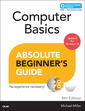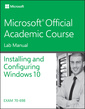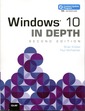GO! with Windows 7 Introductory
Auteur : Gaskin Shelley
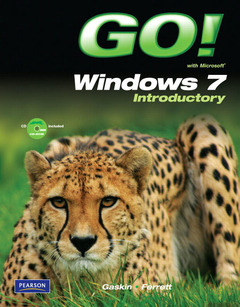
For Introductory Computer courses in Microsoft Windows 7, or courses in Microsoft Office 2007 or courses in Computer Concepts including coverage of Windows 7.
Teach the course YOU want in LESS TIME! The primary goal of the GO! Series, aside from teaching computer applications, is ease of implementation, with an approach that is based on clearly-defined projects for students and a one of a kind supplements package.
PROJECT 1A Using Windows 7
Objective 1 Create a New Folder and Save a File on a Removable Storage DeviceActivity 1.1 Turning On Your Computer, Logging on to a Windows 7 User Account, and Exploring the Windows 7 Environment
Activity 1.2 Creating a New Folder on a Removable Storage Device
Activity 1.3 Using Snipping Tool to Create a File
Objective 2 Identify the Functions of an Operating SystemActivity 1.4 Identifying Operating System Functions
Objective 3 Use the Getting Started Information and Windows Help and SupportActivity 1.5 Using the Getting Started Information and Windows Help and Support
Objective 4 Log Off, Turn Off Your Computer, and View Power OptionsActivity 1.6 Logging Off and Turning Off Your Computer
Objective 5 Manage User AccountsActivity 1.7 Managing Your Own User Account
Activity 1.8 Creating and Deleting User Accounts
PROJECT 1B Working With Windows, Programs, and Files
Objective 6 Display Libraries, Folders, and Files in a WindowActivity 1.9 Displaying Libraries, Folders, and Files in a Folder Window
Activity 1.10 Using the Navigation Pane to Display the Folder Structure
Activity 1.11 Changing Views, Sorting, Grouping, and Filtering in a Folder Window
Objective 7 Start Programs and Open Data FilesActivity 1.12 Starting Programs and Opening Data Files
Activity 1.13 Adding and Removing Desktop Icons
Objective 8 Manage the Display of Individual and Multiple WindowsActivity 1.14 Moving, Sizing, Hiding, Closing, and Switching Between Windows
Activity 1.15 Using Aero Peek and Displaying Multiple Windows in the Cascade, Stack, and Side by Side Arrangements
Activity 1.16 Switching Windows by Using Aero Flip 3D
Activity 1.17 Using Snap to Arrange Windows
Activity 1.18 Using Snap to Arrange Two Windows Side by Side
CHAPTER 2: Managing Libraries, Folders, Files and Using Search
PROJECT 2A Managing Files and Folders
Objective 1 Copy Files From a Removable Storage Device to the Hard Disk DriveActivity 2.1 Copying Files From a Removable Storage Device to the Documents Library on the Hard Disk Drive
Objective 2 Navigate by Using Windows ExplorerActivity 2.2 Pinning a Location to a Jump List
Objective 3 Create, Name, and Save FilesActivity 2.3 Pinning a Program to the Taskbar
Activity 2.4 Naming and Saving Files in Word and Excel
Objective 4 Create Folders and Rename Folders and FilesActivity 2.5 Creating Folders and Renaming Folders and Files
Objective 5 Select, Copy, and Move Files and FoldersActivity 2.6 Selecting Groups of Files or Folders in the File List
Activity 2.7 Copying Files
Activity 2.8 Moving Files
Activity 2.9 Copying and Moving Files by Using Two Windows
Activity 2.10 Copying and Moving Among Different Drives
Activity 2.11 Copying Files and Folders to a Compressed Folder
Activity 2.12 Copying Files and Folders to a CD/DVD
Objective 6 Delete Files and Folders and Use the Recycle BinActivity 2.13 Deleting Files and Folders and Using the Recycle Bin
PROJECT 2B Searching Your Computer
Objective 7 Search From the Start MenuActivity 2.14 Searching From the Start Menu
Objective 8 Search From a Folder WindowActivity 2.15 Searching From a Folder Window and Applying a Filter to Search Results
Objective 9 Save, Resue, and Delete a SearchActivity 2.16 Saving, Reusing, and Deleting a Search
Objective 10 Search From the Control Panel Window and the Computer WindowActivity 2.17 Searching From the Control Panel and Computer Windows
Objective 11 Add Tags to Improve a SearchActivity 2.18 Adding and Searching for a Tag
CHAPTER 3: Advanced File Management and Advanced Searching
PROJECT 3A Using Advanced File Management Techniques
Objective 1 Navigate by Using the Address BarActivity 3.1 Navigating by Using the Address Bar
Objective 2 Create and Navigate Favorite LinksActivity 3.2 Creating and Navigating Favorite Links
Objective 3 Personalize the Display of Folders and FilesActivity 3.3 Locating and Identifying Subfolders in the Personal Folder
Activity 3.4 Using the Folder Options Dialog Box to Change the Way Folderes Function and Display
Activity 3.5 Personalizing Views
Activity 3.6 Setting File and Folder Properties
Objective 4 Recognize File Types and Associate Files with ProgramsActivity 3.7 Recognizing File Types and Associating Files with Programs
PROJECT 3B Using Advanced Search Techniques
Objective 5 Filter Searches in the Search BoxActivity 3.8 Creating and Adding Tags to Files
Activity 3.9 Filtering a Search by Using Properties
Activity 3.10 Filtering a Search by Using Boolean Operators, Quotes, and Natural Language
Objective 6 Search by Using the Search FolderActivity 3.11 Searching from the Search Folder
Activity 3.12 Using Advanced Search
Objective 7 Save a Search, Manage Search Behavior, and Manage the IndexActivity 3.13 Saving a Search, Managing Search Behavior, and Managing the Index
CHAPTER 4: Personalizing Your Windows 7 Environment and Using Windows Media Player
PROJECT 4A Personalize Your Windows 7 Environment
Objective 1 Personalize the Desktop and ScreensaverActivity 4.1 Personalizing the Desktop Background
Activity 4.2 Personalizing the Screen Saver
Objective 2 Personalize the Start MenuActivity 4.3 Personalizing the Start Menu
Objective 3 Personalize the TaskbarActivity 4.4 Keeping Track of Open Windows on the Taskbar
Activity 4.5 Arranging the Taskbar to Start Programs and Open Folder or Files
Activity 4.6 Adding More Toolbars to the Taskbar
Activity 4.7 Controlling the Notification Area
Objective 4 Add GadgetsActivity 4.8 Adding Gadgets to your Desktop
Objective 5 Personalize Settings in the Ease of Access CenterActivity 4.9 Personalizing Settings in the Ease of Access Center
PROJECT 4B Using Windows Media Player
Objective 6 Explore Windows Media PlayerActivity 4.10 Getting Started with Windows Media Player
Objective 7 Play Music Using Media PlayerActivity 4.11 Playing Music
Activity 4.12 Customizing the Media Player View
Activity 4.13 Adding Audio Files to the Media Library
Activity 4.14 Creating and Saving a Playlist
Objective 8 Rip a CDActivity 4.15 Ripping a CD
Objective 9 Burn a CDActivity 4.16 Burning Discs Using Windows Media Player
Activity 4.17 Copying a CD
Objective 10 View Photos and Watch Videos Using Windows Media PlayerActivity 4.18 Viewing Pictures
Activity 4.19 Watching Videos
Objective 11 Synchronize Windows Media Player and a Portable DeviceActivity 4.20 Synchronizing with Portable Devices
Activity 4.21 Copying Music to a Portable Player
Activity 4.22 Accessing Online Music
Activity 4.23 Listening to an Online Radio Station
CHAPTER 5: Exploring the World Wide Web with Internet Explorer 8
PROJECT 5A Browsing the Web with Internet Explorer 8
Objective 1 Use Tabbed BrowsingActivity 5.1 Using Tabbed Browsing
Activity 5.2 Using the Tab List, Quick Tabs, and Shortcuts to Navigate Among Open Tabsl
Objective 2 Organize Favorites and Create Tab GroupsActivity 5.3 Organizing Favorites and Creating Tab Groups
Activity 5.4 Making Favorites More Accessible
Objective 3 View and Delete Browsing HistoryActivity 5.5 Viewing and Deleting Browsing History
Objective 4 Print, Zoom, and Change the Text Size of Web PagesActivity 5.6 Printing Web Pages
Activity 5.7 Zooming and Changing the Text Size of Web Pages
Objective 5 Use Web Slices, Accelerators and Save Web Page InformationActivity 5.8 Using Web Slices and Saving Web Page Information
Objective 6 Subscribe to and View an RSS FeedActivity 5.9 Subscribing to and Viewing an RSS Feed
Objective 7 Manage Add-onsActivity 5.10 Managing Add-ons
PROJECT 5B Searching and Using the Web Safely
Objective 8 Search the InternetActivity 5.11 Searching the Internet
Objective 9 Add and Manage ToolbarsActivity 5.12 Adding and Managing Toolbars
Objective 10 Block Pop-up Windows and Use the Information BarActivity 5.13 Using the Internet Explorer 8 Pop-up Blocker and Information Bar
Objective 11 Protect Against MalwareActivity 5.14 Protecting Against Malware
Objective 12 Protect Your DataActivity 5.15 Protecting Your Data
Shelley Gaskin, Series Editor for the GO! Series, is a professor of business and computer technology at Pasadena City College in Pasadena, California. She holds a master's degree in business education from Northern Illinois University and a doctorate in adult and community education from Ball State University. Dr. Gaskin has 15 years of experience in the computer industry with several Fortune 500 companies and has developed and written training materials for custom systems applications in both the public and private sector. She is also the author of books on Microsoft Outlook and word processing.
Project-Based Approach: GO!’s project-based approach clusters the learning objectives around the projects rather than around software features. Teaches students to solve real problems as they practice and learn the features.
- Texts are now organized by objectives and student learning outcomes and there are always two instructional projects per chapter
- Students learn important concepts at the teachable moment, with explanatory text woven right into the steps of the project
Clear Instruction: The steps of each project are written following Microsoft Procedural Syntax, directing students first on where to go, then what to do when performing tasks.
Clean Design: The pages of the GO! textbook are clean and uncluttered, with lots of screen shots for visual learners.
More Knowledge: These boxes expand students' knowledge on specific topics.
Another Way: This boxed feature provides students with alternative methods of completing tasks.
Alert!: These boxes call attention to common pitfalls or areas where students often get stuck.
The Student CDs that come with all new copies of the book include:
- Data files needed to complete all projects in the book
- Additional Projects
- Podcasts for the most complex topics in each application
- Student Videos for each A & B Project in each chapter
Date de parution : 01-2010
Ouvrage de 992 p.
21.6x27.6 cm
Disponible chez l'éditeur (délai d'approvisionnement : 12 jours).
Prix indicatif 86,89 €
Ajouter au panier