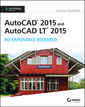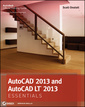AutoCAD For Dummies , 17th Edition
Auteur : Fane Bill
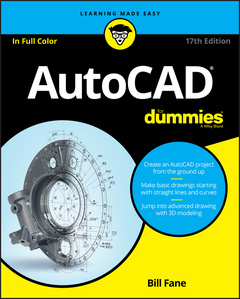
It takes some practice to get handy with AutoCAD?and it doesn?t hurt to have a good guide by your side to help get you through the rough spots. Updated to cover AutoCAD releases through the 2017 version, this new edition of AutoCAD For Dummies is an ideal companion when you?re learning the basics of the popular software. Written by a former engineer and AutoCAD teacher, the book walks you through the basics of setting up projects and making simple drawings all the way up to creating 3D models.
Beginning with an overview of the AutoCAD interface, drawing tools, and ways to adjust your view of your work, AutoCAD For Dummies offers easy?to?follow guidance on using straight and curved lines to manage properties, object selection, and creating layouts. Next, it shows you how to use advanced AutoCAD tools, including Blocks, Arrays, Xrefs, and Parametrics. Finally, you?ll find out how to move your work in to the wonderful world of 3D modeling.
- Create an AutoCAD project from the ground up
- Make and edit basic drawings starting with straight lines and curves
- Jump into advanced drawing with 3D modeling
- Find quick answers to your AutoCAD questions
It?s true that AutoCAD is tough, but with the friendly instruction in this hands?on guide, you?ll find everything you need to start creating marvelous models?without losing your cool.
INTRODUCTION 1
About This Book 2
Foolish Assumptions 3
Conventions Used in This Book 3
Using the command line .3
Using aliases 4
Icons Used in This Book 4
Beyond the Book 5
Where to Go from Here 6
PART 1: GETTING STARTED WITH AUTOCAD 7
CHAPTER 1: Introducing AutoCAD and AutoCAD LT 9
Launching AutoCAD 10
Drawing in AutoCAD 11
Understanding Pixels and Vectors 14
The Cartesian Coordinate System 15
The Importance of Being DWG 16
CHAPTER 2: The Grand Tour of AutoCAD 19
Looking at AutoCAD’s Drawing Screen 20
For your information 23
Making choices from the Application menu 24
Unraveling the Ribbon 26
Getting with the Program 29
Looking for Mr Status Bar 30
Using Dynamic Input 30
Let your fingers do the talking: The command line 31
The key(board) to AutoCAD success 32
Keeping tabs on palettes 36
Down the main stretch: The drawing area 36
Fun with F1 37
CHAPTER 3: A Lap around the CAD Track 39
A Simple Setup 40
Drawing a (Base) Plate 45
Taking a Closer Look with Zoom and Pan 54
Modifying to Make It Merrier 55
Crossing your hatches 55
Now that’s a stretch 56
Table of Contents iii
Following the Plot 59
Plotting the drawing 59
Today’s layer forecast: Freezing 62
CHAPTER 4: Setup for Success 63
A Setup Roadmap 64
Choosing your units 64
Weighing up your scales 67
Thinking about paper 70
Defending your border 70
A Template for Success 71
Making the Most of Model Space 73
Setting your units 74
Making the drawing area snap–py (and grid–dy) 75
Setting linetype and dimension scales 77
Entering drawing properties 79
Making Templates Your Own 80
CHAPTER 5: A Zoom with a View 85
Zooming and Panning with Glass and Hand 86
The wheel deal 86
Navigating a drawing 87
Zoom, Zoom, Zoom 88
A View by Any Other Name 90
Degenerating and Regenerating 93
PART 2: LET THERE BE LINES 95
CHAPTER 6: Along the Straight and Narrow 97
Drawing for Success 98
Introducing the Straight–Line Drawing Commands 99
Drawing Lines and Polylines 100
Toeing the line 102
Connecting the lines with polyline 102
Squaring Off with Rectangles .107
Choosing Sides with POLygon 108
CHAPTER 7: Dangerous Curves Ahead 111
(Throwing) Curves 111
Going Full Circle 112
Arc–y–ology 114
Solar Ellipses 115
Splines: Sketchy, Sinuous Curves 117
Donuts: Circles with a Difference 119
Revision Clouds on the Horizon 120
Scoring Points 122
CHAPTER 8: Preciseliness Is Next to CADliness 125
Controlling Precision 126
Understanding the AutoCAD Coordinate Systems 129
Keyboard capers: coordinate input 129
Introducing user coordinate systems 130
Drawing by numbers 131
Grabbing an Object and Making It Snappy 133
Grabbing points with object snap overrides 133
Snap goes the cursor 136
Running with object snaps 137
Other Practical Precision Procedures 139
CHAPTER 9: Manage Your Properties 143
Using Properties with Objects 144
Using the ByLayer approach 144
Changing properties 146
Working with Layers 148
Accumulating properties 150
Creating new layers 151
Manipulating layers 157
Scaling an object’s line type 160
Using Named Objects 161
Using AutoCAD Design Center 162
CHAPTER 10: Grabbing Onto Object Selection 165
Commanding and Selecting 166
Command–first editing 166
Selection–first editing 166
Direct–object manipulation 166
Choosing an editing style 167
Selecting Objects 168
One–by–one selection 169
Selection boxes left and right 169
Tying up object selection 170
Perfecting Selecting 171
AutoCAD Groupies 175
Object Selection: Now You See It 175
CHAPTER 11: Edit for Credit 177
Assembling Your AutoCAD Toolkit 177
The Big Three: Move, COpy, and Stretch 179
Base points and displacements 179
Move 181
COpy 182
Copy between drawings 183
Stretch 183
More Manipulations 187
Mirror, mirror on the monitor 187
ROtate 189
SCale 190
–ARray 191
Offset 192
Slicing, Dicing, and Splicing 194
TRim and EXtend 194
BReak 196
Fillet, CHAmfer, and BLEND 197
Join 200
Other editing commands 201
Getting a Grip 203
When Editing Goes Bad 205
CHAPTER 12: Planning for Paper 207
Setting Up a Layout in Paper Space 210
The layout two–step 210
Put it on my tabs 212
Any Old Viewport in a Layout 214
Up and down the detail viewport scales 214
Keeping track of where you’re at .216
Practice Makes Perfect 217
Clever Paper Space Tricks 217
PART 3: IF DRAWINGS COULD TALK 219
CHAPTER 13: Text with Character 221
Getting Ready to Write 222
Creating Simply Stylish Text 224
Font follies 225
Get in style 226
Taking Your Text to New Heights 228
Plotted text height 228
Calculating non–annotative AutoCAD text height 228
Entering Text 229
Using the Same Old Line 230
Saying More in Multiline Text 233
Making it with mText 233
mText dons a mask 236
Insert Field 237
Doing a number on your mText lists 237
Line up in columns — now! 240
Modifying mText 241
Turning On Annotative Objects 242
Gather Round the Tables 245
Tables have style, too 245
Creating and editing tables 247
Take Me to Your Leader 249
Electing a leader 250
Multi options for multileaders 252
CHAPTER 14: Entering New Dimensions 253
Adding Dimensions to a Drawing 254
A Field Guide to Dimensions 256
Self–centered 259
Quick, dimension! 259
And now for the easy way 260
Where, oh where, do my dimensions go? 261
The Latest Styles in Dimensioning 262
Creating dimension styles 265
Adjusting style settings 268
Changing styles 271
Scaling Dimensions for Output 271
Editing Dimensions 274
Editing dimension geometry 274
Editing dimension text 276
Controlling and editing dimension associativity 277
And the Correct Layer Is . 278
CHAPTER 15: Down the Hatch! 279
Creating a Hatch 279
Using the Hatches Tab 283
Scaling Hatches 286
Scaling the easy way 286
Annotative versus non–annotative 287
Pushing the Boundaries of Hatch 288
Adding style 288
Hatches from scratch 289
Editing Hatch Objects 291
CHAPTER 16: The Plot Thickens 293
You Say “Printing,” I Say “Plotting” 294
The Plot Quickens 294
Plotting success in 16 steps 294
Getting with the system 298
Configuring your printer 299
Preview one, two 301
Instead of fit, scale it 301
Plotting the Layout of the Land 303
Plotting Lineweights and Colors 305
Plotting with style 305
Plotting through thick and thin 310
Plotting in color 314
It’s a (Page) Setup! 315
Continuing the Plot Dialog 316
The Plot Sickens 319
PART 4: ADVANCING WITH AUTOCAD 321
CHAPTER 17: The ABCs of Blocks 323
Rocking with Blocks 324
Creating Block Definitions 326
Inserting Blocks 330
Attributes: Fill–in–the–Blank Blocks 333
Creating attribute definitions 334
Defining blocks that contain attribute definitions 336
Inserting blocks that contain attribute definitions 337
Editing attribute values 337
Extracting data 338
Exploding Blocks 338
Purging Unused Block Definitions 339
CHAPTER 18: Everything from Arrays to Xrefs 341
Arraying Associatively 343
Comparing the old and new ARray commands 344
Hip, hip, array! 345
Associatively editing 351
Going External 352
Becoming attached to your xrefs 354
Layer–palooza 356
Creating and editing an external reference file 356
Forging an xref path 357
Managing xrefs 359
Blocks, Xrefs, and Drawing Organization 361
Mastering the Raster 362
Attaching a raster image 363
Maintaining your image 364
You Say PDF, I Say DWF 365
Theme and Variations: Dynamic Blocks 367
Now you see it 367
Lights! Parameters! Actions! .371
Manipulating dynamic blocks 373
CHAPTER 19: Call the Parametrics! 375
Maintaining Design Intent 376
Defining terms 378
Forget about drawing with precision! 379
Constrain yourself 379
Understanding Geometric Constraints 380
Applying a little more constraint 381
Using inferred constraints 386
You AutoConstrain yourself! 387
Understanding Dimensional Constraints 388
Practice a little constraint 389
Making your drawing even smarter 392
Using the Parameters Manager .394
Dimensions or constraints? Have it both ways! 396
Lunchtime! 399
CHAPTER 20: Drawing on the Internet 401
The Internet and AutoCAD: An Overview 402
You send me 402
Prepare it with eTransmit 402
Rapid eTransmit 403
FTP for you and me 405
Increasing cloudiness 405
Bad reception? 406
Help from the Reference Manager 406
The Drawing Protection Racket 408
Outgoing! 408
Autodesk Weather Forecast: Increasing Cloud 409
Your head planted firmly in the cloud 410
Cloudy with a Shower of DWGs: A 360 411
The optional extras 413
Sharing and collaborating 413
Sender, we have a problem! 414
Free AutoCAD! 414
PART 5: ON A 3D SPREE 419
CHAPTER 21: It’s a 3D World After All 421
The 3.5 Kinds of 3D Digital Models 422
Tools of the 3D Trade 423
Warp speed ahead 424
Entering the third dimension 425
Untying the Ribbon and opening some palettes 426
Modeling from Above 427
Using 3D coordinate input 428
Using point filters 428
Object snaps and object snap tracking 429
Changing Planes 429
Displaying the UCS icon 430
Adjusting the UCS 430
Navigating the 3D Waters 435
Orbit à go–go 436
Taking a spin around the cube 437
Grabbing the SteeringWheels 438
Visualizing 3D Objects 439
On a Render Bender 441
CHAPTER 22: From Drawings to Models 443
Is 3D for Me? 444
Getting Your 3D Bearings 445
Creating a better 3D template 445
Seeing the world from new viewpoints 450
From Drawing to Modeling in 3D 451
Drawing basic 3D objects 452
Gaining a solid foundation 453
Drawing solid primitives 454
Adding the Third Dimension to 2D Objects 455
Adding thickness to a 2D object 455
Extruding open and closed objects 455
Pressing and pulling closed boundaries 456
Lofting open and closed objects 457
Sweeping open and closed objects along a path 457
Revolving open or closed objects around an axis 458
Modifying 3D Objects 459
Selecting subobjects 459
Working with gizmos 459
More 3D variants of 2D commands 460
Editing solids 461
CHAPTER 23: It’s Showtime! 465
Get the 2D Out of Here! 466
A different point of view 470
Additional 3D tricks 471
AutoCAD’s top model 472
Visualizing the Digital World 474
Adding Lighting 474
Default lighting 475
User–defined lights 475
Sunlight 478
Creating and Applying Materials 479
Defining a Background 481
Rendering a 3D Model 483
CHAPTER 24: AutoCAD Plays Well with Others 485
Get Out of Here! 485
Things that go BMP in the night 486
Vectoring in on WMF 487
And now here are the lumpy bits 488
PDF 489
What the DWF? 489
3D Print 490
But wait! There’s more! 490
Open Up and Let Me In! 491
Editing other drawing file formats 491
PDF editing 491
Translation, Please! 492
PART 6: THE PART OF TENS 495
CHAPTER 25: Ten AutoCAD Resources 497
Autodesk Feedback Community 497
Autodesk Discussion Groups 498
Autodesk’s Own Bloggers 498
Autodesk University 498
Autodesk Channel on YouTube 499
World Wide (CAD) Web 499
Your Local Authorized Training Center 499
Your Local User Group 500
Autodesk User Groups International 500
Books 500
CHAPTER 26: Ten System Variables to Make Your AutoCAD Life Easier 501
APERTURE 502
DIMASSOC 502
MENUBAR 503
MIRRTEXT 503
OSNAPZ 504
PICKBOX 504
REMEMBERFOLDERS 504
ROLLOVERTIPS 505
TOOLTIPS 505
VISRETAIN 505
And the Bonus Round 506
CHAPTER 27: Ten AutoCAD Secrets .507
Sheet Sets 507
Custom Tool Palettes 508
Ribbon Customization 508
Macro Recorder 508
Programming Languages 508
Vertical Versions 509
Language Packs 509
Multiple Projects or Clients 509
Data Extraction and Linking 510
Untying the Ribbon 510
INDEX 511
Who are we targeting: AutoCAD For Dummies primarily targets new AutoCAD users who are learning the basics of the software. The book assumes no foundation of drafting or CAD software knowledge as it introduces the basics of the program. Our secondary market includes experienced AutoCAD users who need a simple reference on the software.
Bill Fane is a retired professional engineer and mechanical design instructor. He has taught classes on AutoCAD and other design tools, and contributes regularly to Cadalyst magazine.
Date de parution : 07-2016
Ouvrage de 544 p.
18.7x23.1 cm
Disponible chez l'éditeur (délai d'approvisionnement : 12 jours).
Prix indicatif 39,40 €
Ajouter au panier