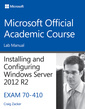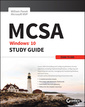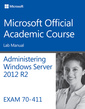70-698 Installing and Configuring Windows 10 Lab Manual
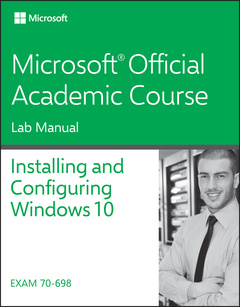
This is the Lab Manual to accompany 70-698: Installing & Configuring Windows 10 exam.
Students pursuing a Microsoft Certified Solutions Associate (MCSA) for Windows 10 will need to start with this 70-698: Installing & Configuring Windows 10 exam. Often referred to as the Help Desk course, this exam provides students with the essentials needed for a career in Information Technology in a corporate environment.
Exam 70-698 is the first exam required to earn the Windows 10 MCSA credential, and a primary course in most Help Desk Technician curricula. This text is comparable to exam 70-687 for Windows 8.1 or 70-680 for Windows 7. This exam covers local installation, configuration of core local services, and the general local management and maintenance of Windows 10. Although the focus is primarily on local scenarios, enterprise scenarios are also included, where applicable. Some cloud-integrated services are covered where appropriate, such as with Microsoft Passport. Microsoft Official Academic Course (MOAC) textbooks are designed for instructor-led classroom courses; the optional MOAC Labs Online facilitate hands-on labs from any location, locally or remotely. Available as an ebook with optional MOAC Labs Online or Lab Manual.
1. Preparing for Installation Requirements 1
Exercise 1.1: Creating Windows 10 Installation Media 2
Lab Challenge: Preparing for Windows 10 Installation 4
2. Installing Windows 7
Exercise 2.1: Installing Windows 10 8
Exercise 2.2: Upgrading Windows 10 10
Exercise 2.3: Installing the User State Migration Tool 13
Exercise 2.4: Migrating User Profiles 14
Lab Challenge: Installing 10 Additional Windows 10 Features 18
3. Configuring Devices and Device Drivers 21
Exercise 3.1: Creating a VHD Boot File Using Disk Management 22
Exercise 3.2: Working with Device Manager 24
Lab Challenge: Rolling Back a Device Driver 28
4. Performing Post-Installation Configuration 31
Exercise 4.1: Configuring Windows 10 32
Exercise 4.2: Configuring Power Settings 35
Exercise 4.3: Configuring Internet Explorer 37
Exercise 4.4: Installing Hyper-V 40
Exercise 4.5: Creating and Managing Virtual Machines 41
Lab Challenge: Configuring Microsoft Edge 46
5. Implementing Windows in an Enterprise Environment 49
Exercise 5.1: Installing the Windows Assessment and Deployment Kit 51
Exercise 5.2: Creating a Provisioning Package with the Windows Imaging and Configuration Designer Tool 52
Exercise 5.3: Configuring Group Policy 55
Lab Challenge: Configuring User Account Control (UAC) 56
6. Configuring Networking 59
Exercise 6.1: Configuring IPv4 Settings 60
Exercise 6.2: Configuring IPv6 Settings 63
Exercise 6.3: Configuring Advanced Shared Settings for Network Locations 64
Exercise 6.4: Configuring Windows Firewall 66
Exercise 6.5: Configuring a VPN Client 68
Lab Challenge: Configuring Wi-Fi Networking 71
7. Configuring Storage 75
Exercise 7.1: Creating a Simple Volume 76
Exercise 7.2: Creating a Storage Pool and a Storage Space 78
Lab Challenge: Using Windows PowerShell to Configure Disks 80
8. Configuring Data Access and Usage 81
Exercise 8.1: Managing NTFS and Share Permissions 82
Exercise 8.2: Configuring Libraries 85
Exercise 8.3: Configuring Printers 87
Exercise 8.4: Supporting HomeGroups 90
Lab Challenge: Using OneDrive to Manage Files/Folders 91
9. Implementing Apps 95
Exercise 9.1: Signing Up for Microsoft Intune 96
Exercise 9.2: Sideloading a Windows Store App to Microsoft Intune 100
Exercise 9.3: Managing Default Apps 102
Exercise 9.4: Managing Desktop Applications 103
Lab Challenge: Managing Windows Store Apps 105
10. Configuring Remote Management 109
Exercise 10.1: Configuring Remote Desktop 110
Exercise 10.2: Configuring Remote Assistance 113
Exercise 10.3: Managing a Remote System using the Microsoft Management Console 115
Lab Challenge: Running PowerShell Commands on a Remote Computer 117
11. Configuring Updates 121
Exercise 11.1: Configuring Windows10 Updates 122
Lab Challenge: Configuring Windows Update Policies 124
12. Monitoring Windows 127
Exercise 12.1: Using Event Viewer 128
Exercise 12.2: Using Reliability Monitor 134
Exercise 12.3: Using Task Manager 135
Exercise 12.4: Using Resource Monitor 138
Exercise 12.5: Using Performance Monitor 139
Lab Challenge: Configuring Indexing Options 142
13. Configuring System and Data Recovery 145
Exercise 13.1: Configuring Windows Defender 146
Exercise 13.2: Configuring a Restore Point 148
Exercise 13.3: Scheduling a Windows 10 Backup 150
Exercise 13.4: Performing a File Restore 152
Exercise 13.5: Using File History 154
Lab Challenge: Recovering Files from OneDrive 156
14. Configuring Authorization and Authentication 159
Exercise 14.1: Creating a Local User Account 160
Exercise 14.2: Configuring a PIN and Picture Password 163
Exercise 14.3: Creating and Managing Domain User Accounts 167
Exercise 14.4: Using Credential Manager 169
Exercise 14.5: Configuring Device Guard and Credential Guard 171
Lab Challenge: Managing Account Policies 173
15. Configuring Advanced Management Tools 177
Exercise 15.1: Configuring Services 178
Exercise 15.2: Using System Configuration Management Utility 181
Exercise 15.3: Using Task Scheduler 182
Lab Challenge: Creating a Windows PowerShell Script 184
Date de parution : 12-2016
Ouvrage de 192 p.
21.1x27.2 cm
Disponible chez l'éditeur (délai d'approvisionnement : 12 jours).
Prix indicatif 86,35 €
Ajouter au panierThème de 70-698 Installing and Configuring Windows 10 Lab Manual :
Mots-clés :
Microsoft Official Academic Course; MOAC; This is the Lab Manual to accompany 70-698: Installing & Configuring Windows 10 exam; Microsoft Certified Solutions Associate; MCSA; Help Desk course; career in Information Technology; corporate environment; local installation; configuration of core local services; general local management; maintenance of Windows 10; local scenarios; enterprise scenarios; cloud-integrated services; Microsoft Passport; optional MOAC Labs Online