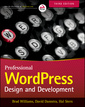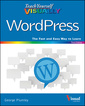WordPress 24-Hour Trainer (3rd Ed.)
Auteur : Plumley George

WordPress 24-Hour Trainer, 3rd Edition provides a comprehensive, unique book-and-video package that focuses on the practical, everyday tasks you will face when creating and maintaining WordPress websites. This easy-to-use, friendly guide will show you how to create and edit pages, integrate your site with social media, keep your site secure, make content more search engine friendly to help drive website traffic, troubleshoot the most common WordPress issues, and much more.
This updated edition of WordPress 24-Hour Trainer covers the latest features of WordPress 4.0 and 4.1 in an easy-to-use format:
- Fully-illustrated guides to key tasks you'll need to perform with WordPress.
- At the end of each lesson a list of related plugins you can install to make WordPress an even more powerful tool.
- Step-by-step guides at the end of lessons to help you practice what you just learned.
- Videos that show you first hand some of the concepts in each lesson.
WordPress 24-Hour Trainer, 3rd Edition is your perfect real-world guide to fully leveraging this powerful platform.
INTRODUCTION xxvii
SECTION I: BEFORE YOU START
LESSON 1: THINKING LIKE WORDPRESS 3
Static Versus Dynamic Web Pages 3
Content Management Systems 5
LESSON 2: PLANNING YOUR SITE FOR WORDPRESS 11
Mapping Out Your Site Content 11
Special Site Functionality 16
How You Want the Site to Look 18
Try It 20
SECTION II: FIRING UP WORDPRESS
LESSON 3: INSTALLING WORDPRESS 23
Hosting WordPress 23
Manually Installing WordPress 25
Auto-Installing WordPress 27
When the Installation Is Finished 28
Try It 29
LESSON 4: ADMIN AREA OVERVIEW 31
Logging In 31
Navigating the Admin Area 32
The Dashboard 36
Customizing Admin Screens 36
Getting Comfortable 39
Try It 41
LESSON 5: BASIC ADMIN SETTINGS 43
The Settings Menu 43
Profile Settings 49
Try It 53
LESSON 6: ADDING A NEW POST: AN OVERVIEW 57
Navigating to Add a New Post 57
Adding a New Post 59
Try It 66
LESSON 7: WORKING WITH TEXT IN THE CONTENT EDITOR 69
Anatomy of the Content Editor 69
Working with the Content Editor 73
Try It 88
LESSON 8: BASIC POST SCREEN FUNCTIONS 89
Publish 89
Try It 102
LESSON 9: ADVANCED POST FUNCTIONS 103
Revisions 103
Excerpt 104
Custom Fields 107
Discussion 108
Comments 109
Slug 109
Author 109
Try It 110
LESSON 10: ADDING A NEW PAGE 113
Pages Versus Posts 113
Adding a Page 113
Page Attributes 115
Order 117
Try It 118
LESSON 11: THE BASICS OF ADDING MEDIA FILES 121
Uploading and Inserting an Image into a Post 121
Uploading an Image to the Media Library 125
Problems Uploading Media Files 128
Try It 131
LESSON 12: THE MEDIA UPLOADER WINDOW 133
Insert Media 135
Create Gallery 142
Set Featured Image 143
Insert from URL 144
Try It 146
LESSON 13: WORKING WITH IMAGES IN THE CONTENT EDITOR 149
The Image Details Window 149
Moving Images 153
Resizing Images 154
Design Considerations for Image Placement 157
Try It 159
LESSON 14: USING THE WORDPRESS IMAGE EDITOR 161
The Image Editor Functions 163
Cropping an Image 164
Scaling an Image 166
Controlling WordPress Image Dimensions 167
Flipping an Image 168
Try It 169
LESSON 15: WORKING WITH WORDPRESS IMAGE GALLERIES 171
Creating an Image Gallery in a Post 171
More Gallery Options 177
Try It 180
LESSON 16: ADDING VIDEO AND AUDIO 183
Video 183
Audio 189
Try It 191
LESSON 17: ADDING DOCUMENTS 193
Uploading and Inserting a Document 193
Document File Types 196
Updating a Document 196
Try It 198
LESSON 18: MANAGING POSTS AND PAGES 201
Finding Posts and Pages 201
Using Quick Edit 204
Using Bulk Actions 206
Importing Content from Another Site 208
Admin Settings Affecting Posts and Pages 210
Try It 213
LESSON 19: MANAGING MEDIA FILES 215
The Two Faces of the Media Library 215
Filtering and Searching the Media Library 219
Editing and Deleting Media Files 220
Admin Settings for Media 221
Try It 223
LESSON 20: MANAGING POST CATEGORIES AND TAGS 225
Managing Categories 225
Managing Tags 229
Converting Categories and Tags 230
Try It 232
LESSON 21: MANAGING WIDGETS AND MENUS 235
Widgets and Widget Areas 235
The WordPress Menu System 239
Try It 247
LESSON 22: CONNECTING TO SOCIAL MEDIA 251
Helping Visitors Follow You 251
Letting Visitors Share Your Content 253
Posting Directly to Social Media 255
Displaying Social Media Activity 256
Try It 259
LESSON 23: MANAGING COMMENTS 261
Allow Comments? 261
Admin Settings for Commenting 261
Knowing You Have Comments 263
Approving, Editing, or Deleting Comments 265
Dealing with Spam Comments 267
Farming Out Comments 268
Try It 269
LESSON 24: BRINGING IN CONTENT FROM OTHER SITES 271
Adding Content from Third-Party Sites 272
RSS Feeds 273
Try It 277
LESSON 25: CONNECTING BY E-MAIL 279
Contacting You by E-mail 279
Collecting Visitor E-mails 282
E-mailing Site Updates 284
Try It 287
LESSON 26: MANAGING MULTIPLE SITE USERS 289
User Roles and Their Capabilities 289
Adding a User 291
Changing a User’s Abilities 293
Users and Security 293
Try It 295
SECTION VII: CHOOSING AND CUSTOMIZING THEMES
LESSON 27: OVERVIEW OF WORDPRESS THEMES 299
What Is a WordPress Theme? 299
Choosing a WordPress Theme 301
Changing Themes 305
Try It 307
LESSON 28: THEME INSTALLATION AND BASIC CUSTOMIZATION 309
Installing and Activating a Theme 309
Built-in WordPress Design Functions 314
Theme Options 321
Try It 322
LESSON 29: ADVANCED DESIGN CUSTOMIZATION 323
Using Custom CSS 323
Using a Child Theme 325
More Ways to Customize 328
Try It 330
SECTION VIII: BECOMING SEARCH ENGINE FRIENDLY
LESSON 30: OPTIMIZING YOUR CONTENT 333
Writing Search-Friendly Titles 333
Writing Search-Friendly Content 336
Creating Search-Friendly Links 337
Making Images Search-Friendly 338
Try It 339
LESSON 31: OPTIMIZING BEHIND THE SCENES 341
Optimizing Admin Settings 341
Meta Tags 345
Plugins for SEO 346
Monitoring Site Statistics 348
Try It 350
SECTION IX: MAINTENANCE AND SECURITY
LESSON 32: KEEPING UP TO DATE 353
Updating WordPress 353
Updating Plugins 356
Updating Themes 357
Try It 360
LESSON 33: KEEPING BACKUPS 361
The Elements of Backing Up 361
Try It 366
LESSON 34: KEEPING YOUR SITE SECURE 367
Six Steps to Greater WordPress Security 367
Dealing with Sensitive Data 371
Secure Hosting 372
Try It 375
LESSON 35: INSTALLING AND ACTIVATING PLUGINS 379
What Is a Plugin? 379
Try It 384
LESSON 36: MORE PLUGIN SUGGESTIONS 387
Plugin Categories 387
JetPack 395
Plugins for Other Plugins and Themes 396
Try It 396
SECTION XI: REFERENCES
APPENDIX: TROUBLESHOOTING WORDPRESS 399
Site Visible but with an Error Message 399
Error Establishing a Database Connection 400
The White Screen of Death 400
Page Cannot Display 401
You Cannot Recover Your Password 401
Finding Help Online 401
GLOSSARY 405
INDEX 411
George Plumley is a freelance web developer and designer who has specialized in helping small business clients build and update their websites for more than 20 years, the last seven of which have focused exclusively on WordPress. He has trained hundreds of clients and students, and regularly provides workshops and seminars on using and customizing WordPress.
Wrox guides are crafted to make learning programming languages and technologies easier than you think. Written by programmers for programmers, they provide a structured, tutorial format that guides you through all the techniques involved.
Date de parution : 03-2015
Ouvrage de 456 p.
18.5x23.4 cm
Thème de WordPress 24-Hour Trainer :
Mots-clés :
WordPress 24-Hour Trainer, Third Edition, George Plumley, learning WordPress, WordPress tutorials, WordPress video, WordPress instruction, WordPress step by step, WordPress help, using WordPress, beginner's WordPress, mastering WordPress, WordPress blogging, building a website, WordPress templates, WordPress manual, WordPress handbook, WordPress plugins, easy website, WordPress lessons, WordPress tips, WordPress management, WordPress customization, WordPress troubleshooting, managing web content, WordPress SEO, website design, improving search rankings