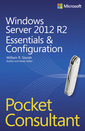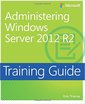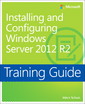Microsoft Windows Server 2012 Administration Instant Reference
Auteurs : Hester Matthew, Henley Chris
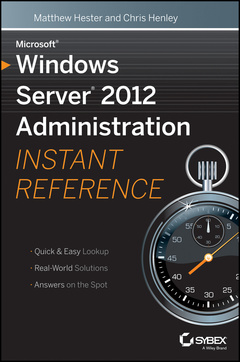
Fast, accurate answers for common Windows Server questions
Serving as a perfect companion to all Windows Server books, this reference provides you with quick and easily searchable solutions to day-to-day challenges of Microsoft's newest version of Windows Server. Using helpful design features such as thumb tabs, tables of contents, and special heading treatments, this resource boasts a smooth and seamless approach to finding information. Plus, quick-reference tables and lists provide additional on-the-spot answers.
- Covers such key topics as server roles and functionality, user and group maintenance, directory management and replication, and backup and recovery
- Addresses automating administrative tasks and managing server remote access
- Helps you with disk management and storage, folder security, and performance tuning
- Walks you through common troubleshooting issues as well as maintaining and controlling the centralized desktop
Microsoft Windows Server 2012 Administration Instant Reference is a must-have resource for finding quick answers quickly!
Introduction xvii
Part I Getting Started 1
Chapter 1: Getting Started with Windows Server 2012 3
Plan for Windows Server 2012 4
Understand Hardware Requirements 5
Understand Windows Server 2012 Editions and Roles 6
Understand Server Core 9
Consider Your Licensing Options 11
Install Windows Server 2012 12
Perform a Windows Server 2012 Full Installation 12
Perform a Windows Server 2012 Server Core Installation 19
Use sconfig to Configure Your Windows Server 2012 Server Core 19
Upgrade to Windows Server 2012 22
Install Windows Server 2012 Server Unattended 26
Migrate to Windows Server 2012 32
Install Windows Server 2012 Migration Tools 33
Migrate to Windows Server 2012 38
A New Server Manager 38
Chapter 2: Adding Server Roles and Functionality 43
Plan for Windows Server 2012 Roles 44
Plan for Active Directory 45
Plan for Hyper-V 49
Understand Remote Desktop Services 50
Understand Windows Server 2012 Features 52
Install Windows Server 2012 Roles 57
Install Roles on a Windows Server 2012 Full Server Installation 58
Install Roles on a Windows Server 2012 Server Core Installation 71
Chapter 3: Automating Administrative Tasks with Windows Server 2012 77
Understand the Basics of Windows PowerShell v3 78
Understand Windows PowerShell v3 Terminology and Structure 78
Enable Windows PowerShell v3 82
Understand Security in Windows PowerShell 82
Learn to Help Yourself to PowerShell 84
Take the Next Step 91
Use PowerShell Remoting 99
Enable PowerShell Remoting 99
Run Remote Commands 100
Understand PowerShell Integrated Scripting Environment (ISE) 103
Work with the PowerShell ISE 103
Part II Manage Active Directory and Local Users 109
Chapter 4: Maintaining Users and Groups 111
Understand Local Users and Groups 112
Learn Default Local Users and Groups 112
Administer Local Users and Groups 115
Understand Local User Rights 127
Work with Local Account Policies 129
Understand Active Directory Users and Groups 135
Learn Active Directory Users and Groups Terminology 135
Join an Active Directory Domain as a Member 137
Work with Active Directory and Local Groups 138
Manage Users and Groups in Active Directory 139
Automate User and Group Management 146
Load AD PowerShell Modules 147
Work with Users and Groups in PowerShell 147
Use the AD Recycle Bin 151
Chapter 5: Managing and Replicating Active Directory 157
Manage the Active Directory Database 158
Maintain FSMO Roles 159
Transfer FSMO Roles 161
Defragment the Directory Database 166
Audit Active Directory Service 168
Use Fine-Grained Password Policy 172
Create PSOs 173
Understand Active Directory Replication 177
Understand the Components of Replication 177
Understand the Physical Constructs of Replication 179
Chapter 6: Maintaining and Controlling the Centralized Desktop 183
Understand Group Policy 184
Know the Difference Between Policy and Preferences 186
Understand the Scope of Group Policy Management 188
Understand and Control the Order of Precedence 189
Learn Group Policy Processing 191
Administer Group Policy 198
Use the Group Policy Management Editor 208
Automate Group Policy Administrator Tasks 212
Troubleshoot Group Policy 213
Use the Group Policy Modeling Wizard 214
Use Tools to See the RSOP 216
Part III Data Access and Management 221
Chapter 7: Configuring Folder Security, Access, and Replication 223
Implement Permissions 224
Set Standard NTFS Permissions 225
Set Special NTFS Permissions 226
View Effective NTFS Permissions 228
Take Ownership of an NTFS Folder 229
Share Folders 231
Create a Shared Folder 231
Implement Advanced Sharing 232
Resolve Permission Conflicts 234
Configure Offline File Caching 237
Secure Folders and Files 239
Configure the Encrypting File System 239
Configure BitLocker Drive Encryption 241
Install and Enable BitLocker 242
Recover BitLocker 247
Use the BitLocker To Go Tool 248
Implement the Distributed File System 250
Configure a DFS Namespace 251
Configure Replication Groups 254
Enable Previous Versions of Files 257
Restore a Previous Version 258
Chapter 8: Backing Up and Recovering Your Server 261
Understand Backup and Recovery 262
Understand Backup and Recovery Terminology 263
Use Backup and Recovery Tools 264
Manage Backup and Recovery 270
Back Up Your Server 271
Recover Your Data 282
Recover via Shadow Copy 292
Perform Backup and Recovery with Command Tools 294
Use wbadmin.exe 294
Use PowerShell 297
Chapter 9: Managing Disks and Disk Storage 301
Understand the Basics 302
Learn Disk Management and Storage Terminology 302
Work with Your Storage 305
Work with Partitions 312
Use DiskPart 315
Work with RAID Volumes 318
Understand RAID Levels 318
Implement RAID 321
Manage Disk Storage 327
Manage Disk Storage Quotas 327
Work with Data Deduplication 331
Work with Storage Spaces 336
Understand Storage Spaces 336
Create and Configure Storage Spaces 338
Part IV Network Configuration and Communication 345
Chapter 10: Maintaining Your Web Server 347
Install Internet Information Services 348
Understand Internet Information Services Role Services 348
Install IIS on Windows Server 2012 Full Server Installation 354
Install IIS on Windows Server 2012 Core Server 355
Manage Internet Information Services 358
Work with the IIS Management Console 359
Remotely Manage IIS Servers 365
Manage IIS with PowerShell 370
Work with Websites 374
Understand the Basics of IIS Websites 374
Work with Applications 377
Integrate PHP Applications in IIS 379
Chapter 11: Administering DNS 383
Add and Remove DNS Servers 384
Add a DNS Server 384
Configure a New DNS Server 386
Add Query Forwarding 388
Configure a Caching-Only DNS Server 390
Remove a DNS Server 392
Manage a DNS Server 393
Change the Address of a DNS Server 393
Configure a DNS Server to Listen Only on a Selected Address 394
Scavenge Properties for DNS 395
Manage DNS Integration with Active Directory 397
Change Zone Replication 401
Manage Zone Database Files 402
Configure Single-Label DNS Resolution 410
Troubleshoot DNS 412
Chapter 12: Troubleshooting TCP/IP 415
Understand TCP/IP Basics 416
Troubleshoot TCP/IP 417
Understand Troubleshooting Tools 418
Troubleshoot IPv6 420
Verify Connectivity for IPv6 421
Verify Responsiveness 423
Check the Routing Table for IPv6 425
Validate DNS Name Resolution for IPv6 Addresses 426
Flush the DNS Cache 426
Test IPv6 TCP Connections 427
Troubleshoot IPv4 428
Use the Network Connection Repair Tool 428
Verify IPv4 Connectivity 429
Verify Responsiveness 430
Check the Routing Table for IPv4 432
Validate DNS Name Resolution for IPv4 Addresses 432
Flush the DNS Cache 433
Test IPv4 TCP Connections 434
Part V Manage Desktop and Server Virtualization 435
Chapter 13: Managing Remote Access to Your Server 437
Understand Remote Desktop Services 438
Understand the Remote Desktop Services Role 438
Install Remote Desktop Services Role Services 439
Manage Remote Desktop Services 445
Administer Remote Desktop Session Host 445
Activate Remote Desktop Licensing Server 449
Configure Remote Desktop Gateway 450
Configure Remote Desktop Connection Broker 452
Configure Remote Desktop Web Access 453
Work with Virtual Desktop Infrastructure 456
Work with Remote Clients 457
Install and Configure Windows Server 2012 VPNs 457
Install and Configure DirectAccess 463
Chapter 14: Maintaining Virtual Machines 465
Understand Virtualization with Hyper-V 466
Install Hyper-V 466
Work with Virtual Networks 468
Build Virtual Machines 471
Create a Virtual Machine 472
Create Virtual Hard Disks 473
Work with Virtual Machine Settings 476
Install an Operating System 486
Connect to a Virtual Machine 488
Use Snapshots 489
Import a Virtual Machine 491
Export a Virtual Machine 493
Replicate a Virtual Machine 495
Part VI Server Tuning and Maintenance 497
Chapter 15: Tuning and Monitoring Performance 499
Analyze Server Roles 500
Understand the Best Practices Analyzer 500
Use the Best Practices Analyzer 503
Use PowerShell with the Best Practices Analyzer 507
View Server Performance Data 509
Create a System Health Report 510
Understand Performance Monitor 514
View Server Events 522
Work with the Event Viewer 522
Chapter 16: Keeping Your Servers Up-to-Date 531
Work with Windows Updates 532
Find Out What Updates Are 532
Use Windows Update 533
Enable Automatic Updates 535
View Installed Updates 537
Remove an Update 538
Install Automatic Updates Between Scheduled Times 540
Use Group Policy to Configure Automatic Updates 540
Work with Windows Server Update Services 544
Do a Simple WSUS Deployment 544
Get WSUS Updates on Disconnected Networks 548
Use WSUS with Branch Cache 549
Learn the WSUS Requirements 550
Get More Information on WSUS 551
Index 553
Matthew Hester, IT Professional Evangelist for Microsoft, has more than a decade of experience with Microsoft core infrastructures products including Windows, Active Directory, Exchange, and others. Prior to joining Microsoft, Matthew taught MCSE curricula at MCT for over eight years. Chris Henley is a Microsoft IT Professional Evangelist at Veeam focused on Windows Server and Hyper-V. He is a regular speaker and presenter at user groups and major technology conferences around the world. Follow him on Twitter at @NerdyLikeThat, @HyperVBear, or @Veeam.
Date de parution : 06-2013
Ouvrage de 592 p.
15.2x22.4 cm