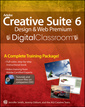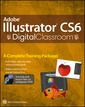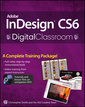Adobe Flash Professional CS6 Digital Classroom
Langue : Anglais
Auteur : GERANTABEE Fred
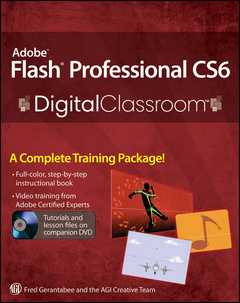
Full–color book and video package teaches you Flash in a flash! If you want to design and maintain dynamic websites with Adobe Flash, this full–color book–and–video training package from expert instructors is the perfect place to start. Fifteen self–paced, step–by–step lessons are accompanied by video tutorials, and this powerful combination helps you master the basics, acquire essential skills, and learn what′s new. Making all aspects of Flash less intimidating, this superb training tool covers topics such as using layers to build animation sequences, creating interactive web components with ActionScript, and much more. Uses full–color, step–by–step lessons in the book accompanied by videos on the DVD for a one–two punch of effective training Features five–minute videos that demonstrate and further explain the concepts in the lessons Covers Flash basics, new features in the latest release, and topics for beginners, intermediate, and advanced users Flash Professional CS6 Digital Classroom is what you need to learn how to use Adobe Flash, whether you′re a designer, programmer, or hobbyist. Note: The DVD and other supplementary materials are not included as part of the e–book file. These materials are available for download upon purchase.
About Flash Digital Classroom 1 Prerequisites , 1 System requirements , 1 Starting Adobe Flash Professional CS6 , 3 Resetting the Flash workspace , 3 Loading lesson files 4 Working with the video tutorials 5 Setting up for viewing the video tutorials , 5 Viewing the video tutorials with the Adobe Flash Player , 5 Hosting Your Flash content and websites 6 Additional resources , 7 Lesson 1: Flash CS6 Jumpstart Starting up 9 What is Flash? 10 About Flash Player 12 Flash file types 13 Creating a new document 14 Setting up your new document 15 Saving your Flash document 17 Opening documents 18 The Flash workspace 19 The Stage and work area 19 The Flash Tools panel 21 The Property Inspector 23 Panels and panel groups 28 The Timeline 30 Practicing with the Flash tools 33 The drawing and selection tools in action 33 Using gradient and color tools 38 Animation in action 40 Getting help 42 Support forums 43 Moving forward 43 Self study 44 Review 44 Lesson 2: Getting Started with the Drawing Tools Starting up 45 Drawing in Flash 46 Using the Merge Drawing mode 46 Creating artwork in Merged Drawing mode 47 Working with Drawing Objects 49 Putting it all together 52 Using the Line tool 54 Using the Pen tool 57 Using the Add and Delete Anchor Point tools 59 Using the Combine Objects menu 61 Using the Primitive tools (Smart Shapes) 64 Using the Oval Primitive tool 64 The Rectangle Primitive tool 66 Adding text to your artwork 69 Flash Text: TLF &, Classic Text 69 Working with Threaded and Multi–Column Text 72 Adding filters 74 Working with colors 75 Getting set up 75 Creating gradients 76 Using opacity with gradient colors 79 Creating custom colors 80 Saving a custom color set 80 Organizing and layering graphics 81 Working with layers 81 Arranging, locking, and hiding layers 83 Creating layer folders 84 Transforming graphics 86 The Transform menu and Free Transform tool 86 The Transform panel 88 Transforming gradients 90 Self study 92 Review 92 Lesson 3: Using Symbols and the Library Starting up 93 What are symbols? 94 A look at the Library panel 95 Creating symbols 98 Converting a graphic to a symbol 98 Creating blank symbols , 102 Building artwork with symbol instances , 104 Positioning and snapping in symbol instances , 104 Editing and duplicating symbols 106 Editing symbols in place , 109 Modifying individual symbol instances , 110 Modifying instance color 112 Fine–tuning your background 113 Duplicating symbols , 116 Adding graphics and text to your banner 117 Swapping symbols 120 Managing the Library , 124 Organizing symbols with folders 124 The Move To command 126 Deleting items from the library 127 Controlling library views , 129 Wrapping up , 129 Self study 130 Review , 130 Lesson 4: Advanced Tools Starting up 131 Working with gradients , 132 Adjusting gradients with the Gradient Transform tool , 135 Flash CS6 tools for advanced drawing 137 Spraying symbols , 137 Masking , 139 Introducing the Deco tool , 141 Advanced Deco tool techniques , 144 The Deco Tool&rsquo,s new options , 148 Introduction to IK tools , 148 Self study 150 Review , 150 Lesson 5: Creating Basic Animation Starting up 151 Introducing keyframes and the Timeline 152 Layers , 152 Frames and keyframes 152 Building animation: Enter the tween 156 Tween layers and automatic keyframing 156 Tweening multiple objects 160 Previewing animation with Test Movie 161 Moving and transforming tween paths , 162 Incorporating color effects and scaling 164 Introducing the Motion Editor 165 Modifying the animation using the Motion Editor , 166 Tweening rotation , 170 Controlling animation paths , 172 Where did Motion Guide layers go? 173 What happens to my existing Flash files that use Motion Guide layers? 174 How do I create a motion guide if I still want to? , 174 Morphing graphics and colors with shape tweens , 174 Shape tween basics , 174 Legacy techniques: Creating classic tweens 178 Classic tween rules 180 Adding color effects and scaling to a classic tween , 181 (Re)creating motion guides for classic tweens , 182 Troubleshooting Motion Guides , 184 Adjusting animation with onion skinning , 185 Looking ahead 187 Self study 187 Review , 187 Lesson 6: Advanced Animation Starting up 189 Copying, pasting, and saving animation , 190 Using Copy and Paste Motion 190 Creating Motion Presets 193 Applying Advanced Easing Behavior 196 Animating Masks 199 Creating Animation with IK Poses , 202 Sequencing Animation , 204 Shifting, Moving, and Extending Tween Spans 204 Rendering and Animating in 3D , 206 The 3D Rotation tool , 206 The 3D Translation tool , 206 Fine–Tuning tweens with the Motion Editor 210 Adding shape tweens and shape hints , 212 Creating Shape Hints 214 Self study 217 Review , 217 Lesson 7: Customizing Your Workflow Starting up 219 Customizing workspace layouts 220 Opening the completed file 220 Working with panels , 221 Collapsing and storing panels , 224 Managing workspaces 226 Setting preferences 228 Keyboard shortcuts 231 Visual aids for alignment 235 Rulers and guides , 235 Guide layers , 239 Advanced alignment 244 Refining your aligned objects 247 Self study 249 Review , 249 Lesson 8: Working with Imported Files Starting up 251 Import formats , 252 Importing still images , 253 Viewing the completed lesson file 253 Import a bitmap image 254 Adding text , 257 Swapping out an imported file , 261 Modifying imported artwork 262 Updating imported files 265 Importing Photoshop files 266 Importing a layered Photoshop file , 266 Importing Illustrator artwork , 273 Animating the bat , 277 Self study 280 Review , 280 Lesson 9: Introducing ActionScript Starting up 281 Exploring the lesson file , 282 What is ActionScript? , 283 Which version of ActionScript should you use? , 283 Where Do I Place ActionScript? 284 The Code Snippets Panel 284 An important note about Publish settings 284 The Actions panel at work , 285 Standard (default) script editing mode , 286 Using Script Assist , 286 Adding and removing actions , 287 Adding actions to frames with the Code Snippets Panel , 287 Adding a stop() action , 287 Placing a goto action using the Actions Panel 290 Controlling Movie Clip Timelines 292 Functions 294 Wrapping up , 298 Self study 298 Review , 298 Lesson 10: Creating Navigation Controls Starting up 299 Working with button symbols 300 Building buttons , 302 Adding text to a button , 306 Duplicating and modifying buttons 308 Creating text–based buttons , 310 Creating frame labels for ActionScript 313 Adding ActionScript: Events and event handlers , 315 Understanding events , 315 Responding to events with event handlers , 315 Tying it all together with event listeners 316 Linking buttons to specific frames 316 Adding an event listener to a button 319 Linking buttons to a website 322 Introducing navigateToURL() and URLRequest()322 Self study 325 Review , 325 Lesson 11: Adding Sound to Your Movies Starting up 327 Preparing sound files for Flash 328 Sample rate and bit depth , 329 Editing your audio , 330 Mono or stereo , 331 Audio file formats , 331 Importing sounds 332 Placing sounds on the Timeline 334 Adding sound to your slide show project 335 Adding the remaining narration 337 Adding sound effects to buttons 339 Placing Event sounds on button frames 339 Editing sounds , 341 Trimming sound 343 Controlling sounds , 347 Repeating and looping sounds 347 Looping sounds , 348 Introducing the SoundMixer and stopAll() , 349 More sync menu controls: stop and start 352 Start sounds , 352 Stop sounds , 353 Sound publishing options , 355 Wrapping up , 356 Self study 357 Review , 357 Lesson 12: Introducing Movie Clips Starting up 359 About movie clips , 360 Creating movie clips 360 Laying the foundation: Your first movie clip 360 Previewing movie clip animation from the main Timeline 363 Creating the landing gear 365 Combining movie clips and main Timeline animation 367 Nesting movie clips 368 Adding ActionScript to movie clip Timelines 371 Controlling movie clip playback 371 Adding some variation to the propellers 373 Tweening movie clips , 376 Adding a second tween , 378 Combining movie clips for complex animation 378 Adding filter effects to movie clips 381 Using the Filters panel , 381 Creating a filter effect , 382 Wrapping up , 385 Self study 386 Review , 386 Lesson 13: Working with Video Starting up 387 Video in Flash: formats and fundamentals 388 Understanding video , 389 Embedded versus linked video 389 Flash Video formats: FLV and F4V 390 Understanding codecs 390 Understanding Adobe Media Encoder CS6 391 Converting video with the Adobe Media Encoder 392 Working with embedded video 393 Adding embedded video to the Timeline 394 Building controls for embedded video , 397 The Bandwidth Profiler , 400 Working with linked video 401 Adding cue points in the Adobe Media Encoder 402 Adding linked video to the Timeline 405 Live Preview , 405 Adding Cue Points in the Property Inspector , 407 Working with the FLVPlayback component , 408 Self study 410 Review , 410 Lesson 14: Delivering Your Final Movie Starting up 411 The publishing process , 412 Publishing to the Web , 412 Customizing the Publish settings , 413 Publishing for the Desktop with Adobe AIR 419 About Digital Certificates 424 Installing Your New AIR Application 424 Publishing for Mobile Devices 426 Publishing for iOS , 426 Publishing for Android OS 428 Using Export Movie 431 New: Export PNG Sequence 432 An overview of FTP , 435 Self study 436 Review , 436 Lesson 15: What&rsquo,s New in Adobe Flash CS6? Starting up 437 Expanded Publishing and Support for iOS and Android Devices , 438 A little ruler goes a long way: Integrated Ruler on TLF text boxes , 439 New AIR and Mobile Code Snippets 439 Convenience Features: Auto–Save and File Recovery plus Scale Content with Stage , 440 PNG Sequence Export 442 Bitmap Editing with Adobe Photoshop CS6 442
Date de parution : 06-2012
Disponible chez l'éditeur (délai d'approvisionnement : 12 jours).
Prix indicatif 47,75 €
Ajouter au panier
© 2024 LAVOISIER S.A.S.