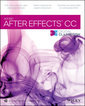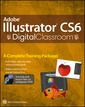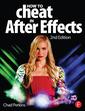Adobe After Effects CS6 Digital Classroom
Langue : Anglais
Auteur : Smith Jerron
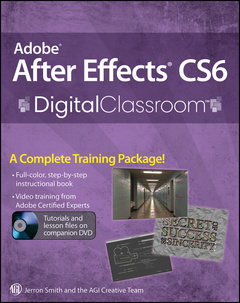
Edit and apply effects for stellar visual and special effects This important resource is like having a personal instructor guiding you through each lesson, while you work at your own pace. It includes 10 self–paced lessons that let you discover essential skills and explore the new features and capabilities of Adobe After Effects. Every lesson is presented in full color with step–by–step instructions. Video tutorials and lesson files on a companion DVD were developed by the same team of professional instructors and After Effects experts who have created many of the official training titles for Adobe Systems. Combines a full–color, step–by–step instructional book along with lesson files and video training from expert instructors Written for After Effects CS6, a leading motion graphics and visual effects program that allows users to create and deliver compelling motion graphics and visual effects Demonstrates how to quickly get up to speed using After Effects to create and animate text, images, and video for the web, TV, and digital displays After Effects CS6 Digital Classroom takes you from the basics through intermediate–level topics, teaching you this complex software in a clear, approachable manner. DVD and other supplementary materials are not included as part of the e–book file, but are available for download after purchase.
Starting up About Digital Classroom 1 Prerequisites 1 System requirements 1 Starting Adobe After Effects CS6 3 Fonts used in this book 3 Loading lesson files 4 Working with the video tutorials 6 Viewing the video tutorials with the Adobe Flash Player 7 Additional resources 8 Lesson 1: Understanding Motion Graphics Starting up 9 Defining motion graphics10 Television and video graphics 10 Internet and mobile devices 10 Desktop distribution and presentation graphics 10 Digital video basics 11 Understanding video formats 11 Understanding frame rate and resolution 14 Understanding transparency 15 Self study 16 Review 16 Lesson 2: Understanding the After Effects Interface Starting up 17 Understanding and working with menus 18 Opening an existing After Effects project 18 Understanding the After Effects panel system 20 After Effects panels 21 Primary panels 21 Understanding the workspace 35 Viewing and hiding panels 35 Docking and undocking panels 36 Resizing panels 38 Saving a custom workspace 39 Resetting the workspace 40 Setting After Effects Preferences 41 Changing the default Undo levels 42 Enable Auto–Save 43 Self study 44 Review 44 Lesson 3: Media Management—Working with Images, Audio, and Video Starting up 45 What is Media Management? 46 Projects, compositions, and layers: An overview 46 Creating a new project 47 Importing media files 48 Organizing the Project panel 50 Modifying the column displays 50 Creating folders and subfolders 51 Previewing footage 54 Previewing stills and video 55 Previewing audio 56 Trimming a video clip 57 Importing multiple files 60 Importing Photoshop and Illustrator files 62 Importing image sequences 65 Importing After Effects compositions68 Locating missing files 70 Using the Interpret Footage dialog box 71 Looping an audio or video file 71 Using Remember Interpretation 73 Using the Collect Files command to consolidate files 74 Self study 75 Review 75 Starting up 77 Understanding the animation workflow 78 Creating and working with compositions 78 Creating a new composition 79 Understanding composition settings 81 Importing compositions from Photoshop and Illustrator 83 Working with layers 85 Understanding the layer switches 90 Understanding layer stacking order 92 Changing layer names 93 Creating Kinestasis by animating the Anchor Point 95 Animating rotation 98 Using layer parenting to ease repetition 101 Animating position 103 Understanding motion paths 108 Using layer motion blur 110 Adjusting Motion Blur settings 112 Using blending modes 114 Applying layer styles 117 Understanding nested compositions and precomposing 119 Adding nested compositions 119 Pre–composing layers 122 Creating a fade–in by animating Opacity and Scale 124 Self study 125 Review 125 Starting up 127 Working with masks 128 Creating masks with the shape tools 131 Selecting and manipulating masks 134 Animating the position of masks 137 Working with mask feathering 142 Setting the Mask Feather Property 142 Setting Per Vertex mask feathering 143 Creating freeform masks 145 Setting up the project 146 Animating the shape of masks 155 Understanding track mattes 157 Creating track mattes 157 Creating mattes from animated Photoshop files 159 Creating a chroma key 163 Creating a garbage matte 165 Creating a chroma key 167 Refining the matte 170 Self study 174 Review 174 Lesson 6: Working with Text Starting up 175 Creating text 176 Setting text properties globally 179 Formatting individual characters 182 Animating text properties 188 Saving an animator as a preset 194 Working with text animation presets 195 Modifying animation presets 198 Creating custom text animators 202 Creating a typewriter effect 202 Creating a blur–in effect 203 Creating text on a path 205 Self study 207 Review 207 Lesson 7: Working with Audio Starting up 209 Audio in After Effects 210 Previewing audio 211 Adding audio files to the Timeline 212 Viewing audio file metadata 214 Looping audio files 217 Animating audio levels 219 Working with audio effects 220 Using composition markers to set the beat 222 Naming composition markers 226 Refining the position of composition markers 228 Syncing animation to composition markers 229 Creating keyframes from audio files 234 Self study 237 Review 237 Lesson 8: Working with 3D in After Effects Starting up 239 Previewing animation with RAM preview 240 Working with After Effects 3D 241 Creating 3D layers 242 Using multiple viewports 243 Understanding 3D Transform properties 246 Understanding Material Options 246 Animating 3D layers 247 Creating and using lights 252 Understanding light options 258 Animating light properties 259 Creating and using cameras 262 Understanding basic camera options 265 Animating camera properties 265 Creating the depth–of–field effect 274 Creating a Rack Focus shot 276 Working with After Effects 3D Layers 280 Creating a Ray–traced composition 280 Extruding and Beveling Text 281 Creating Reflections 284 Self study 286 Review 286 Lesson 9: Advanced Animation Starting up 287 Animating with effects 288 Applying effects to layers 288 Animating effect properties 292 Saving animation presets 296 Applying and modifying effects presets 297 Time–reversing a layer 299 Using the Motion Sketch panel to capture motion 300 Controlling layer orientation 303 Using the Smoother panel to soften movement 304 Using the Wiggler panel to add frantic motion 306 Create acceleration and deceleration using Easy Easing 309 Changing spatial interpolation 309 Adding easing to keyframes 311 Using squash and stretch to enhance the animation 313 Animating with the Graph Editor 315 Create a strobing effect using hold interpolation 320 Self study 322 Review 322 Starting up 323 Understanding Video Stabilization and Tracking 324 Using the Warp Stabilizer 324 Using the 3D Camera Tracker 328 Attaching 3D layers to Track Points 333 Self study 337 Review 337 Lesson 11: Working with Expressions and Scripts Starting up 339 Automating animation with expressions 340 Finding expressions 341 Adding expressions to properties 341 Using the loopOut() expression 342 Using the random() expression 344 Using the Time property with expressions 347 Using the wiggle() expression 348 Working with scripts 350 Installing and running scripts 350 Creating scripts 351 Finding additional scripts 351 Using and running scripts 351 Using the Ease and Wizz Script 352 Self study 356 Review 356 Lesson 12: Outputting After Effects Projects Starting up 357 Rendering files for output 358 Understanding the Render Queue 359 Adding compositions to the Render Queue 359 Adjusting render settings 362 Duplicating jobs in the Render Queue 365 Creating render templates 369 Exporting a project file 370 Trimming and cropping compositions 372 Rendering an individual frame 376 Self study 378 Review 378 Appendix A: Adobe After Effects keyboard shortcuts General Keyboard Shortcuts 379 Working with After Effects Projects 380 Working with Preferences 380 Panels, viewers, workspaces, and windows 380 Activating tools 382 Compositions and the work area (keyboard shortcuts) 383 Navigating the Timeline 383 Previews 384 Views 385 Footage 387 Effects and animation presets 388 Layers 388 Showing properties and groups in the Timeline panel 390 Showing properties in the Effect Controls panel 391 Modifying layer properties 391 3D layers 393 Keyframes and the Graph Editor 394 Text 395 Working with Masks 398 Paint tools 398 Shape layers 400 Markers 401 Motion tracking 401 Saving, exporting, and rendering 402 Appendix B: After Effects secondary panels After Effects Secondary panels 403 Appendix C: Importable media formats Importable media formats 411 Still images and image sequences 413 Project formats 414 Appendix D: Understanding bit rate Understanding formats and codecs 415 Understanding bit rate 416 Understanding spatial and temporal compression 416 Appendix E: Understanding video displays Understanding Video Displays 417 Understanding aspect ratio and pixel aspect ratio 417 Progressive display versus interlacing 419
Date de parution : 06-2012
Disponible chez l'éditeur (délai d'approvisionnement : 12 jours).
Prix indicatif 47,75 €
Ajouter au panier
© 2024 LAVOISIER S.A.S.