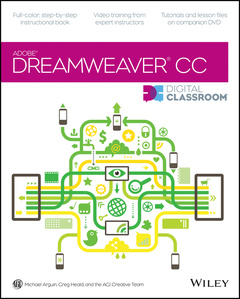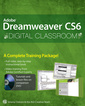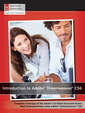Learn Adobe Dreamweaver CC with this full–color book and DVD training package You may be eager to learn how to use Adobe Dreamweaver CC (Creative Cloud) to create great websites, but you′d like to tackle it at your own speed. If so, this book–and–DVD learning combo is perfect for you. , More than 16 lessons, each including step–by–step instructions and lesson files backed by video tutorials, guide you smoothly through website design to implementation to maintenance, helping you build solid skills at your own pace. ,It′s like having your own personal Dreamweaver instructor at your side. , &bull, Combines a full–color, step–by–step instructional print book along with lesson files and video training on DVD, to teach readers how to use Adobe Dreamweaver CC &bull, Provides thorough training from a team of expert instructors from American Graphics Institute (AGI) &bull, Covers essential topics such as applying style sheets, using dynamic HTML, adding style with images and multimedia, publishing and maintaining websites, using hyperlinks to navigate, and using databases to create dynamic websites You′ll be building websites, formatting web pages, and creating forms in no time with Adobe Dreamweaver CC Digital Classroom . Note: DVD and other supplementary materials are not included as part of the e–book file, but are available for download after purchase